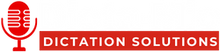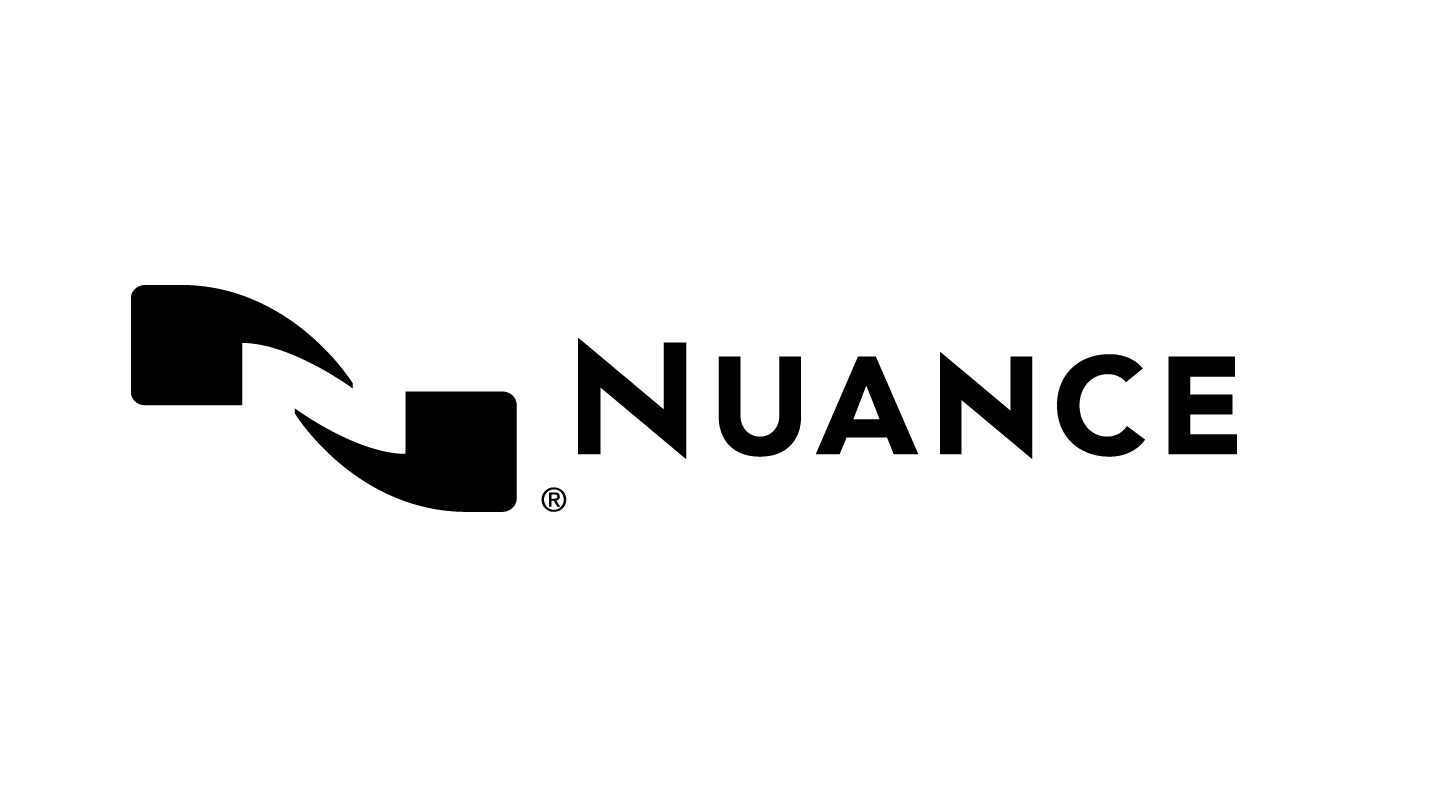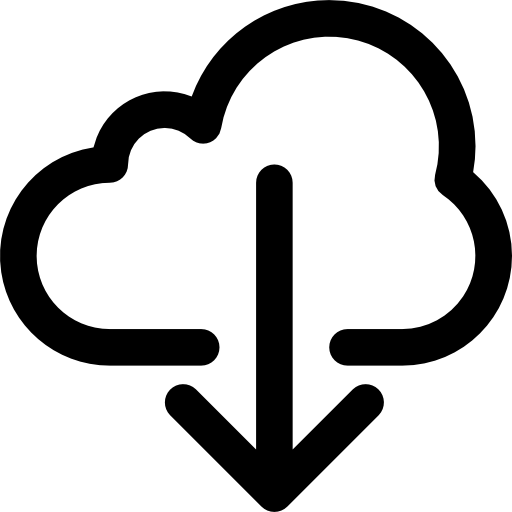Pairing Philips Speechmike premium air with Philips ACC4100 AirBridge
To pair the Philips AirBridge ACC4100 with a Philips SpeechMike Premium Air. Please follow the steps a described below:
- Make sure that the SpeechMike Premium Air or the SpeechOne are running the latest Firmware version
- Make sure that the SpeechMike Premium Air or the SpeechOne is not connected to a docking station (e.g. unplug the docking station from the PC).
- Connect the Philips AirBridge to the PC and press the pairing button for 3 seconds.


5.Press the button(s) on the corresponding device as described below as long as the Connection LED on the AirBridge is flashing orange.
SpeechMike Premium Air - Simultaneously press F1+F2 for 3 seconds
The connection LED will show an orange flashing light for 10 seconds

6.As soon as the Philips AirBridge and the wireless Philips dictation microphone are paired, both connection LEDs will light up in green.